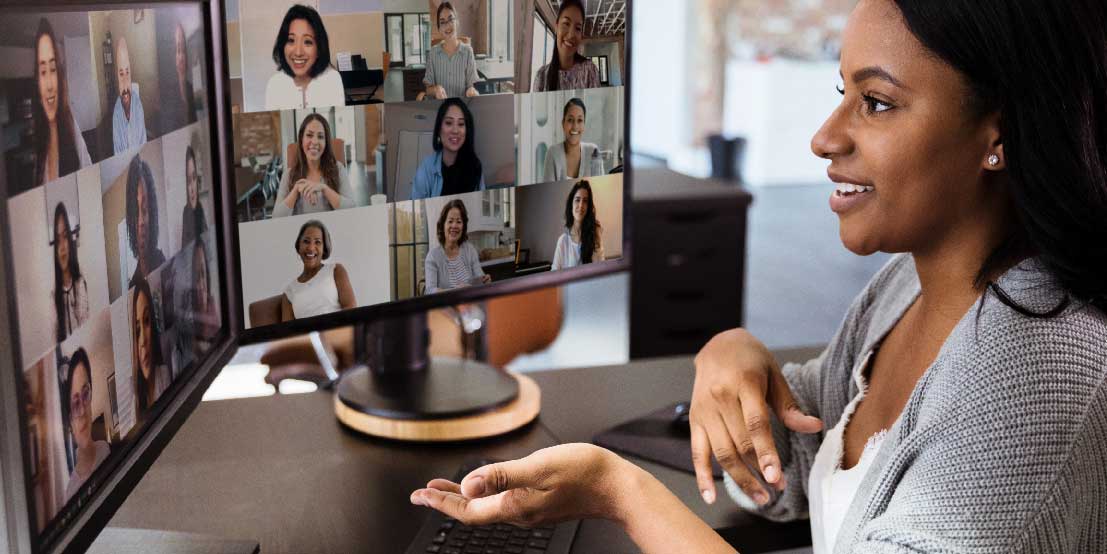Mobile App Instructions
Get engAGEd with our conference mobile app!
Don’t have a mobile device? Use the app on your desktop. Login here and follow the same instructions.
Download
- Go to your app store and search Aventri Events
- Download and open the Aventri Events app
- Enter the Age+Action 2022 Access Code: 844343
- Select National Council on Aging
- Login (case sensitive)
- Username: The email address you used to register (all lowercase)
- Password: Your last name (first letter only capitalized)
Update Your Profile
- Tap My Profile (depending on your device, it may be on the second page of icons)
- Make sure that Allow Push is on (green) to receive conference updates
- To add your photo, tap Personal Info, then tap Edit below your initials
Build Your Own Agenda
- Tap Agenda, then tap the Agenda tab
- Add sessions by tapping the star to the right of each session until it turns orange
- Tap My Agenda to view the sessions you’ve selected
Rate the Sessions
- Tap Ratings & Reviews
- Use the magnifying glass to find the session you attended
- Rate the session 1-5 stars and add a review
Chat with Attendees
- Tap Chat, then tap the pencil icon in the upper right
- Tap Search to find a specific person and start a private chat
- Or tap Add Group Chat to select multiple individuals to chat with at the same time
Go on the Scavenger Hunt
- Login to the Virtual Conference Platform
- Click on Expo Hall
- Choose an exhibitor to visit
- While you’re at the booth, open the mobile app and tap Scavenger Hunt
- When you locate the exhibitor’s QR code, tap the blue icon in the lower right corner to scan it using the QR Code Scanner
- Tap the Leaderboard to see where you stand!
| Access Date | Quiz Result | Score | Actions |
|---|
Registrant Login
Please login with the email you used to register and the password: NCOAConnect
*If you are using Internet Explorer this site will not function properly. Please switch to another browser such as Google Chrome, Mozilla Firefox, or Safari.
Need further support? Please visit our Tech Support page.